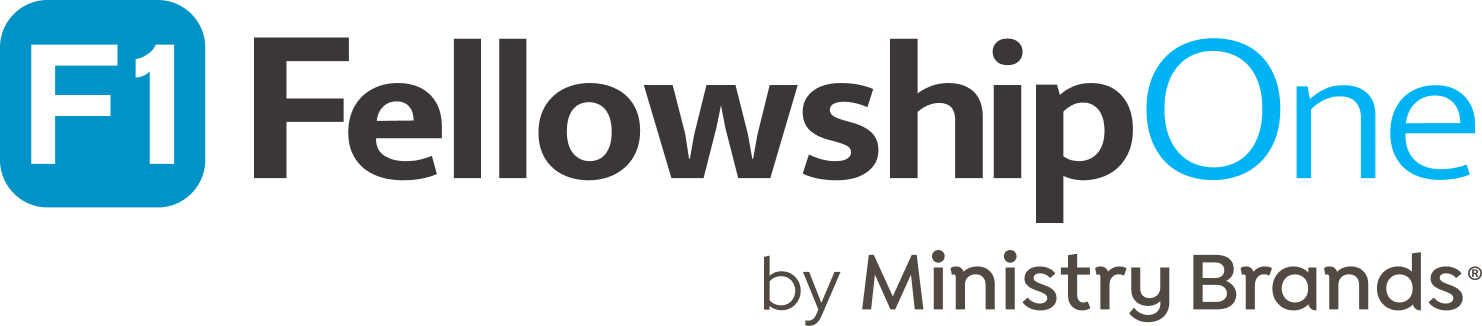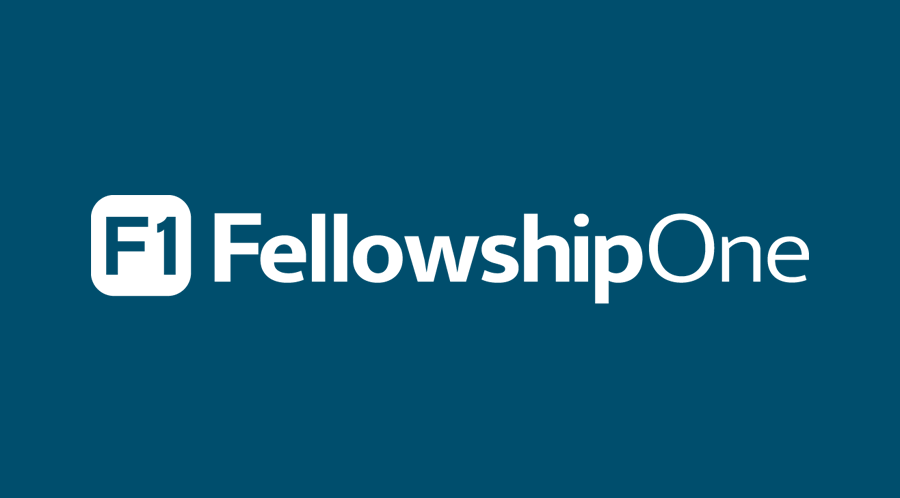With release 20.09, we’re excited to provide the ability to text your congregants from FellowshipOne! Texting from Portal provides churches with the ability to keep your church body up to date with the latest news from your church, send reminders for upcoming events or serving opportunities, and so much more. This post will provide an overview of the feature to add another effective method to reach your churchgoers.
Overview
Texting from FellowshipOne will be available for all FellowshipOne editions (Core, Select, Premier, etc.) and will have no additional monthly costs to use the feature. Additionally, FellowshipOne will provide your church with 1000 free messages per month! Still need more messages? No problem! Simply keep texting and spend just $.03 per text. At this time, texting is only available for churches located in the US as compliance and text messaging laws differ between countries. That said, let’s jump into the details!
Setup
To begin texting your congregants, a portal user with the administrator security right will need to read and sign off on some basic terms and conditions, found here. Once the required information has been saved, an admin can assign the new security right “Texting, Author” to all portal users that want to use the feature and that’s it! Your church is all setup.
Before you send a Text
While you can begin texting from FellowshipOne right away, it’s best to make your congregation aware that you’ll be sending them text messages, an important aspect of remaining TCPA compliant as well. This is why we created opt-in and out capabilities within FellowshipOne.
FellowshipOne allows your congregants to opt-in or out of receiving text messages from your church by using a keyword, which will automatically be your church code. Your congregants can text your church code to 48767 and be automatically opted-in! This will also show on their individual page in the “Texting Communication” area. Additionally, your congregants can opt-out of receiving text messages by replying “STOP” to 48767. This will automatically block future messages from being sent to them from your church. Likewise, the congregants’ individual page will be updated to show that they have opted-out.
Sending a text
Now that your congregants are ready to receive messages from you, it’s time to get texting! Navigate to the Compose page found in the People Tab under “Texting.” Here you will select groups, people lists, or temporary groups to send your message to. Next, craft the body of your message in the large text box. Note, you have 1600 characters to work with, however, text messages are typically made up of 150-160 characters so be careful not to use too many characters or you may be charged for more texts than you expected. With your message ready, you can choose whether you want to send it immediately or if you want to schedule it for another time. All sent or scheduled messages can be seen on the Sent or Scheduled tabs within the texting feature and include details about the recipients.
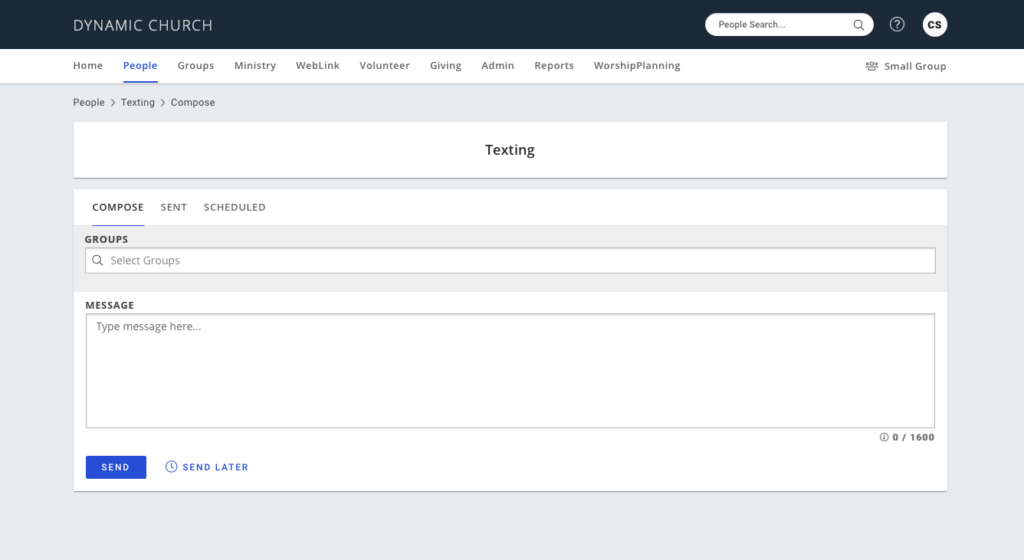
Hopefully this overview helped give you an idea on how to use the Texting feature to reach your congregants. For an in-depth look at all the details surrounding this feature, you can reference the user guide here. Additionally, you can watch the Feature Review video in the F1 Academy that will walk through Texting from Portal and the rest of the contents of release 20.09.
Texting FAQ
What churches can use this new feature?
All editions of FellowshipOne will have access to the texting feature. However, texting is only available for US churches at this time.
Will my text messages be seen as group messages by my congregants?
No, each congregant will receive their own message. Using a Group, People List, or Temporary Group is just a quick way to find recipients that you want to text.
How is my church billed for text messages sent over 1000?
Like the typical billing process, an invoice will be generated and sent to your church from our billing team.
For more information regarding other updates in this release, you can view the release notes here.